This tutorial shows you how to fix a problem in Adobe Reader or Adobe Acrobat when printing files, the error you may see is this – error: the document could not be printed, No Pages Selected to Print.
See the instructions below for a simple step-by-step process that anyone can follow to fix this issue, in this guide we use Adobe Acrobat Reader to print a PDF without getting this error in just a few simple steps.
Table of Contents:
- How to fix the error “The document could not be printed, no pages selected to print” when printing.
Watch all the steps shown here in real time!
Explore more printing-related software tutorials on our YouTube channel.
The images below are from Adobe Acrobat Pro on Windows 10. These steps also apply to All versions of Windows 7 or greater & Macintosh with Adobe Acrobat Pro or Adobe Acrobat Reader
NOTE: This method only works with Adobe Acrobat Reader or Adobe Acrobat Pro
How to fix the error “The document could not be printed, no pages selected to print” when printing.
To start with this tutorial presumes you have a PDF ready to print on your computer in a folder you have access to, you also need to have your printer installed as normal and accessible and you need to have Adobe Acrobat Reader or Adobe Acrobat Pro installed which can be found Adobe Reader Download
Please see the example video provided.
Step-By-Step Guide
- Connect your computer to the printer and ensure the printer(s) are turned on.
- Open Adobe Acrobat Reader or Adobe Acrobat Pro
- Drag and Drop or open file pdf file in Adobe Reader which can be done in File > Open
- Click the Print icon on the toolbar or select File > Print… (see figure 1).
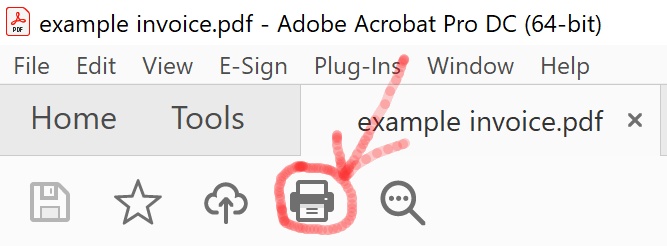
Figure 1. Print - In the Print settings window select your printer and then click Advanced button (see figure 2).
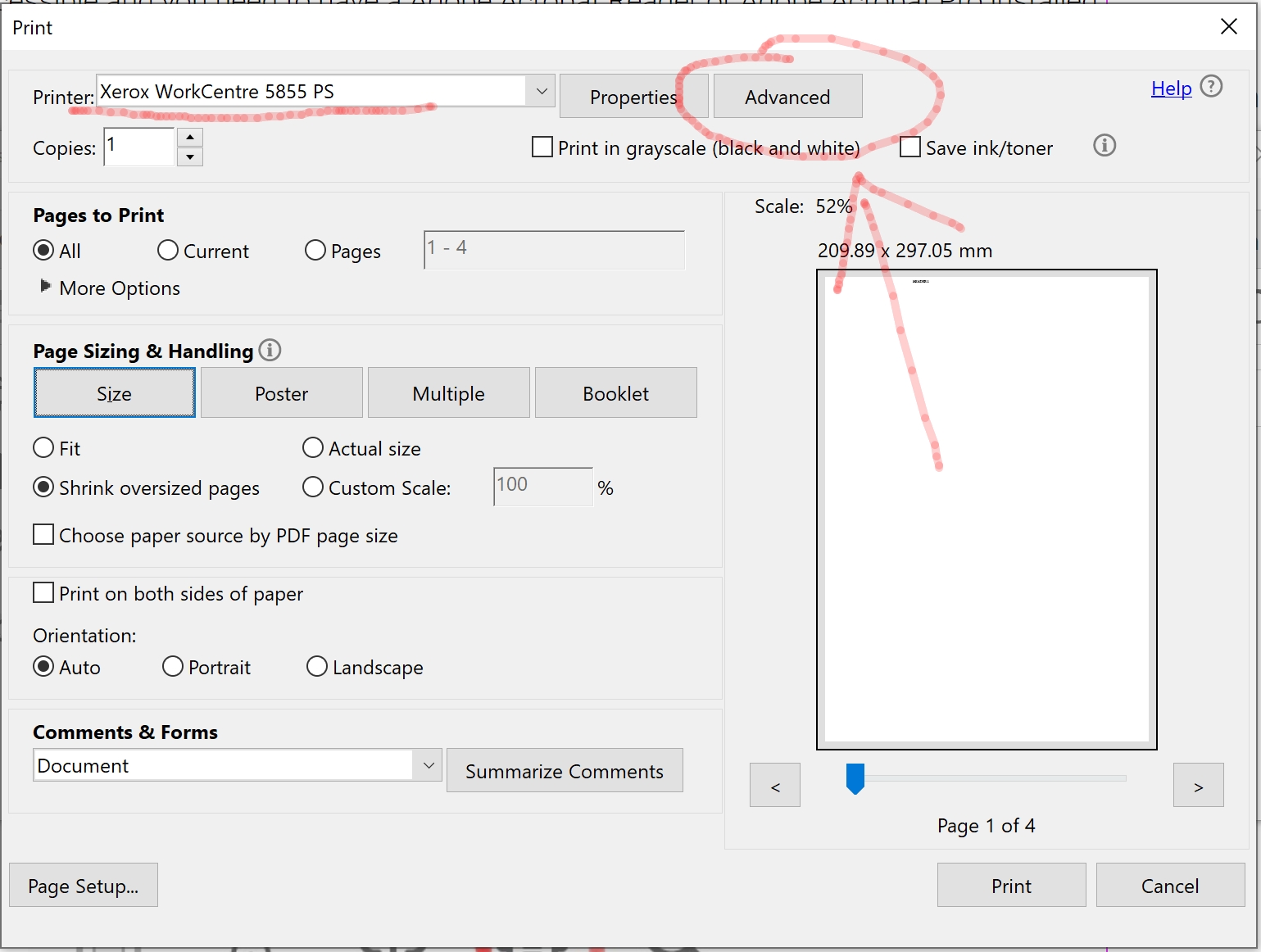
Figure 2. Advanced - Make sure the option Print to File is unchecked and click OK button. (see figure 3).

Figure 3. Print to File - Click Print button to print your file.
NOTE: The print settings will be saved for next time, so this should fix the problem for all future printing of pdf’s.
All Done!
Related Resources