This tutorial shows how to show you how to batch print a folder of files from the command line and print them to your printer in a sequence of file order silently with the help of some amazing feature-rich printing software called Batch & Print Pro by Traction Software, if you’re looking for a quick and easy command line printing product then this tutorial is the perfect choice for this purpose, simple and easy to follow guide and video.
See the instructions below for a simple step-by-step process that anyone can follow, in this guide, we use Batch & Print Pro to print pdf files from the command line to your printer.
Table of Contents:
- How to Batch Print PDF Files from the Command Line in Windows
Watch all the steps shown here in real time!
Explore more printing-related software tutorials on our YouTube channel.
The images below are from Batch & Print Pro on Windows 10. These steps also apply to All version of Batch & Print Pro for v9 upwards on Windows 7 or greater.
How to Batch Print PDF Files from the Command Line in Windows
To start with this tutorial presumes you have your PDF’s on your PC computer in a folder you have access to and you have Batch & Print Pro installed which can be found on batch-print.com here direct download link here
Please see the example video provided.
Step-By-Step Guide
- Connect your computer to the printer and ensure the printer is turned on.
- Click on the Windows Start button, in the Search programs and files enter cmd.exe (see Figure 1).
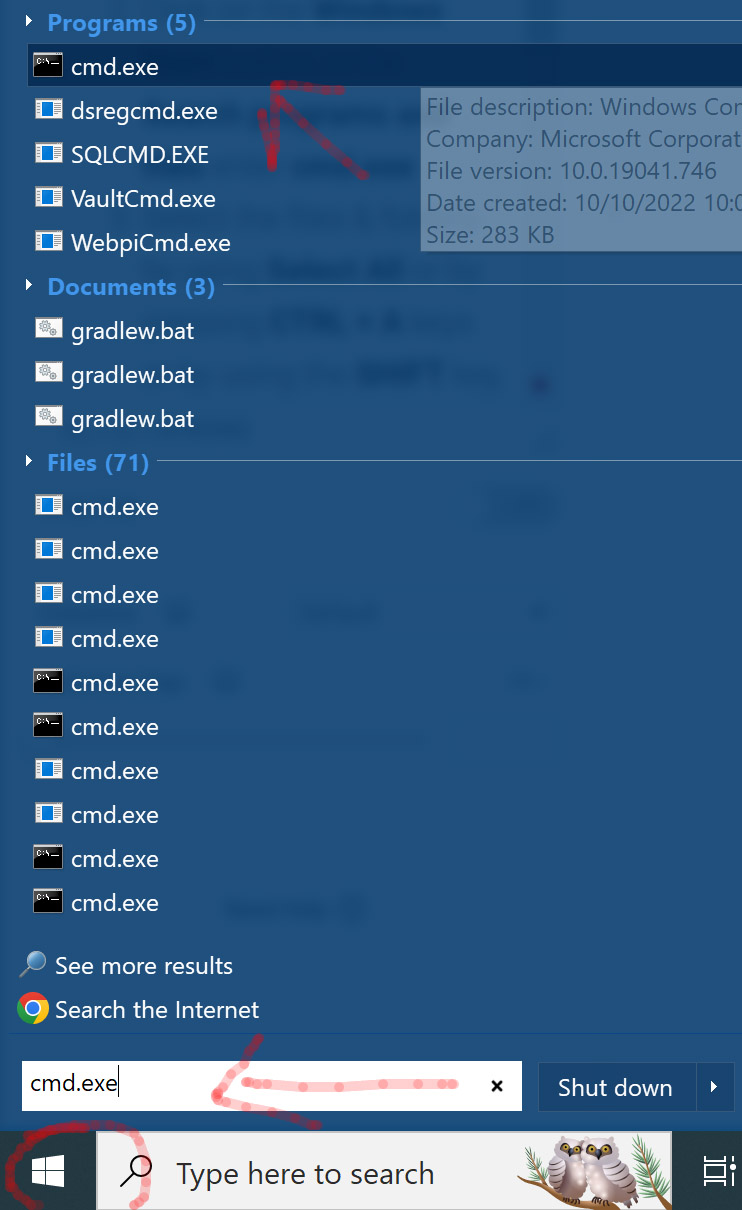
Figure 1. CMD.exe Command Line Prompt
- To change the working directory first enter in the Command Prompt window: CD “C:\Program Files (x86)\Traction Software\Batch & Print Pro” (see Figure 2).
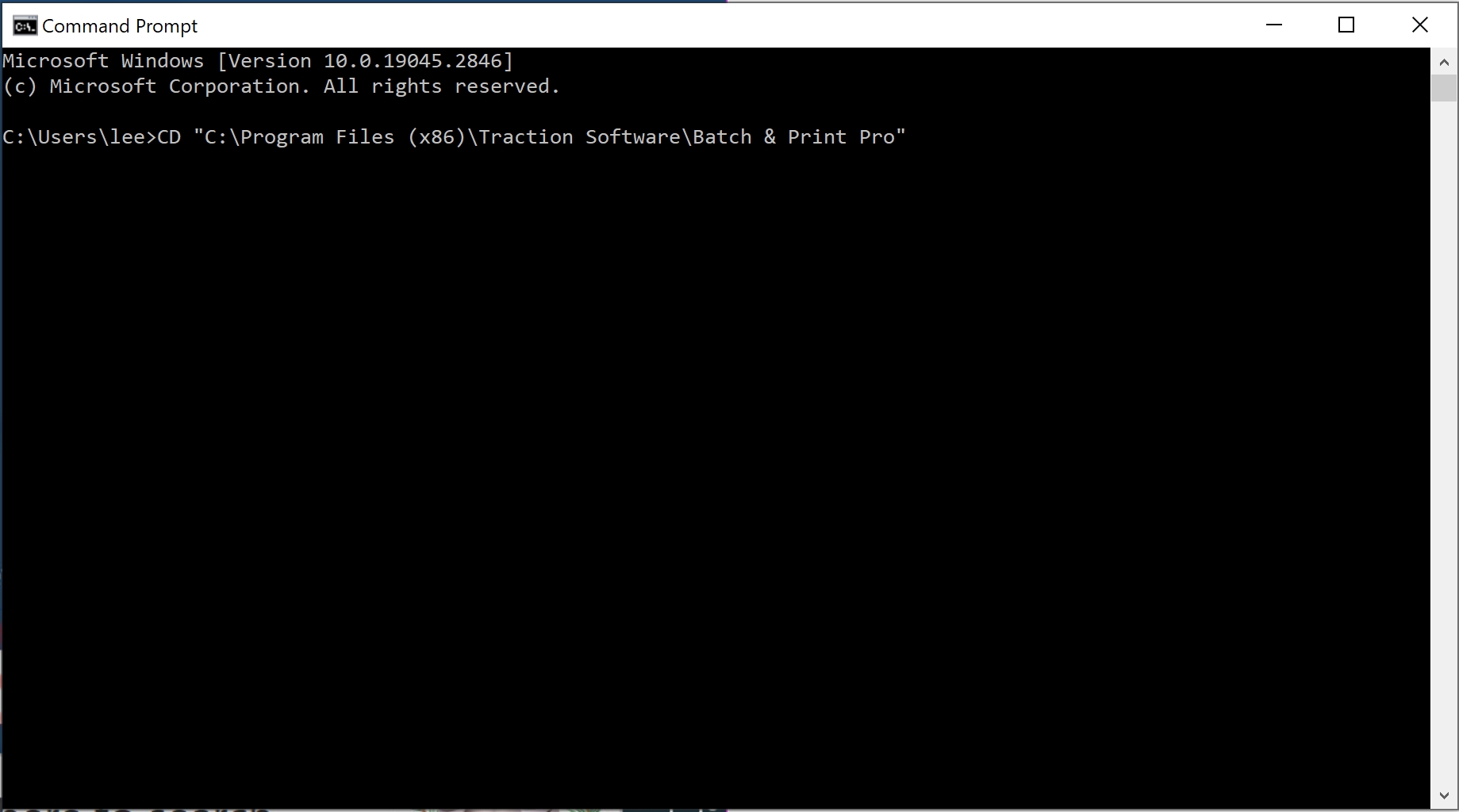
Figure 2. Change Directory - To Print all pdf files in a folder e.g. c:\toprint enter “Batch And Print.exe” c:\toprint\*.pdf -p -q and press return, the -p means print and the -q means quit (see Figure 3).
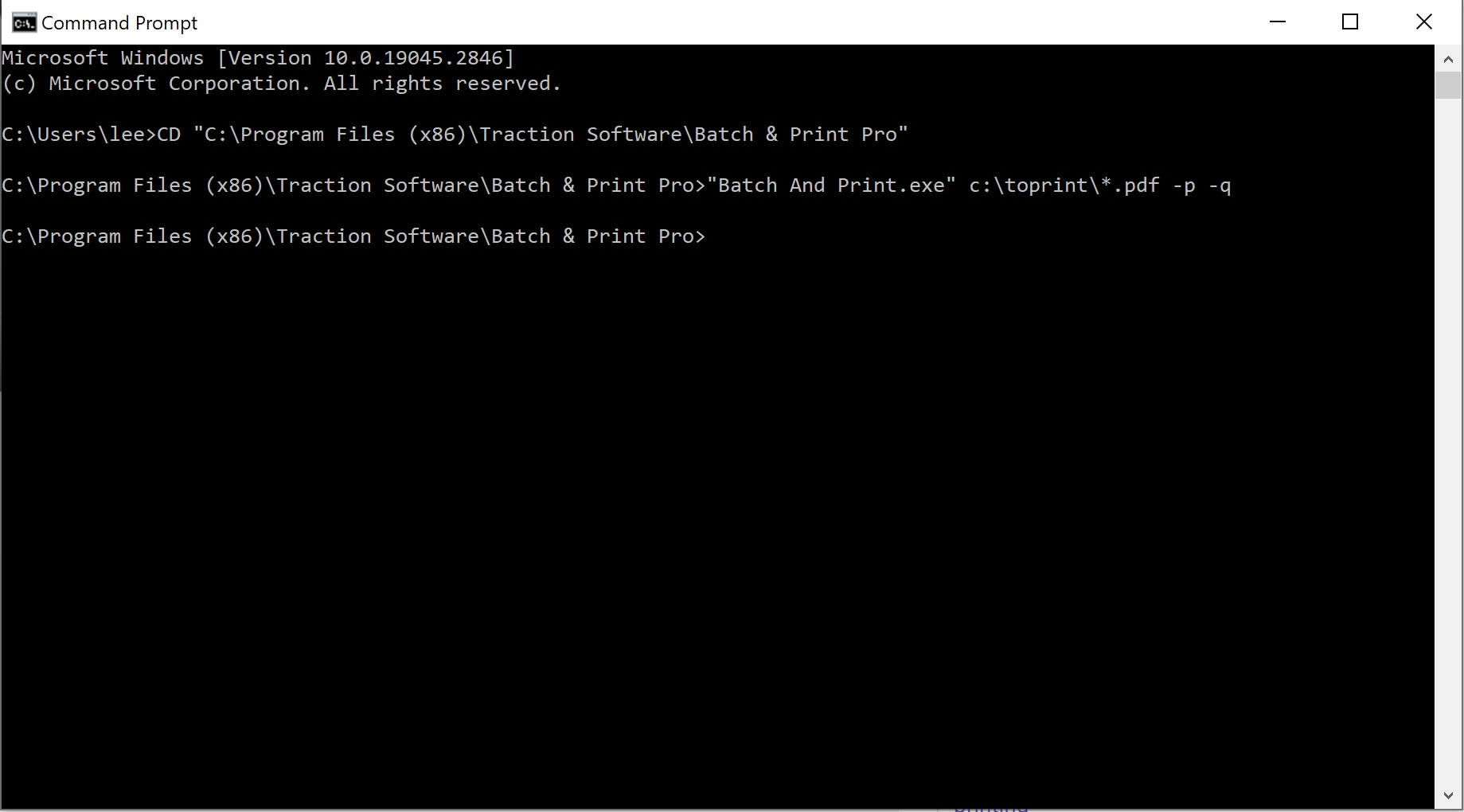
Figure 3. Print all PDF’s in a folder from the command line - To print silently add the -S parameter e.g. “Batch And Print.exe” -S c:\toprint\*.pdf -p -q
- To print all files in the folder enter *.* e.g. “Batch And Print.exe” -S c:\toprint\*.* -p -q
- To prompt for the select a printer window use the -P option e.g. “Batch And Print.exe” -S -P c:\toprint\*.* -p -q
- To set the printer to use before printing use -P”printer name” e.g. “Batch And Print.exe” -S -P”Xerox 1250 PS” c:\toprint\*.* -p -q
- To find help on using more sophisticated commands enter “Batch and print.exe” to launch the software. then click Help > HTML Help and look for Running from the Command Line
All Done.
Related Resources