This tutorial shows how to create and batch print many pdf files to your printer with a simple-to-use piece of software called Batch & Print Pro by Traction Software, if you have many files to print which can be of any file type then this tutorial is the perfect choice for this purpose, simple and easy to follow guide and video.
See the instructions below for a simple step-by-step process that anyone can follow, in this guide, we use Batch & Print Pro to print multiple pdf files to your printer.
Table of Contents:
- How to Batch Print Multiple PDF Files to Your Printer
- Bonus: How to Print Directly to Your Printer Without any Software / Print Rendering
Watch all the steps shown here in real time!
Explore more printing-related software tutorials on our YouTube channel.
The images below are from Batch & Print Pro on Windows 10. These steps also apply to All version of Batch & Print Pro for v9 upwards on Windows 7 or greater.
How to Batch Print Multiple PDF Files to Your Printer
To start with this tutorial presumes you have your PDF’s on your PC computer in a folder you have access to and you have Batch & Print Pro installed which can be found on batch-print.com here direct download link here
Please see the example video provided.
Step-By-Step Guide
- Connect your computer to the printer and ensure the printer is turned on.
- Open the Folder where your PDF’s are located.
- Open Batch & Print Pro
- Select the PDF’s by using Select All or by using SHIFT key, left mouse select first PDF then left mouse on the last PDF (see figure 1).
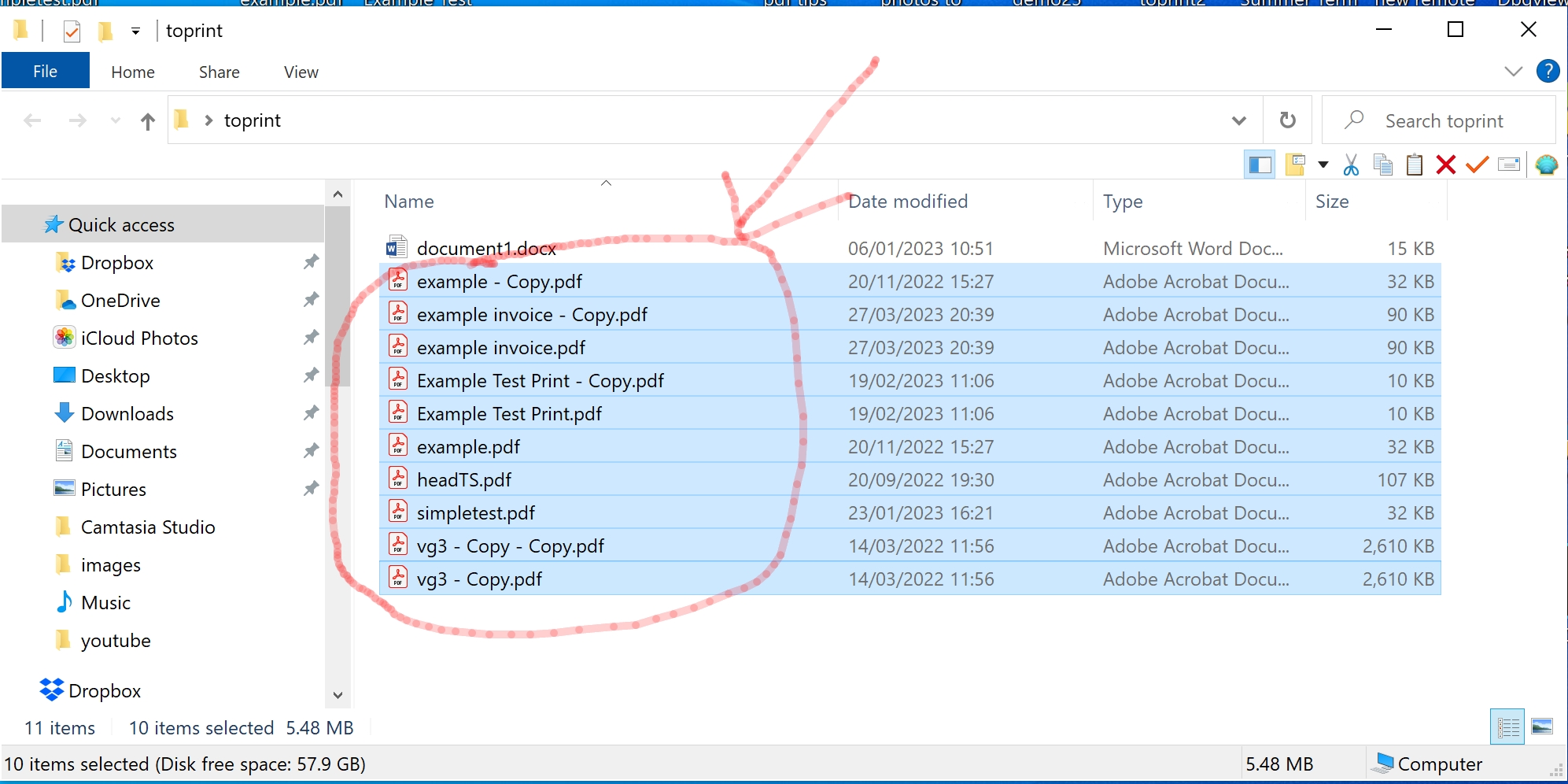
Figure 1. Drag and Drop Files (files should be highlighted)
- Drag and Drop the PDF’s straight into Batch & Print Pro (hold left mouse down on PDF’s selected and move mouse into Batch & Print Pro main window and release), this will get the files ready for printing. (see figure 2).
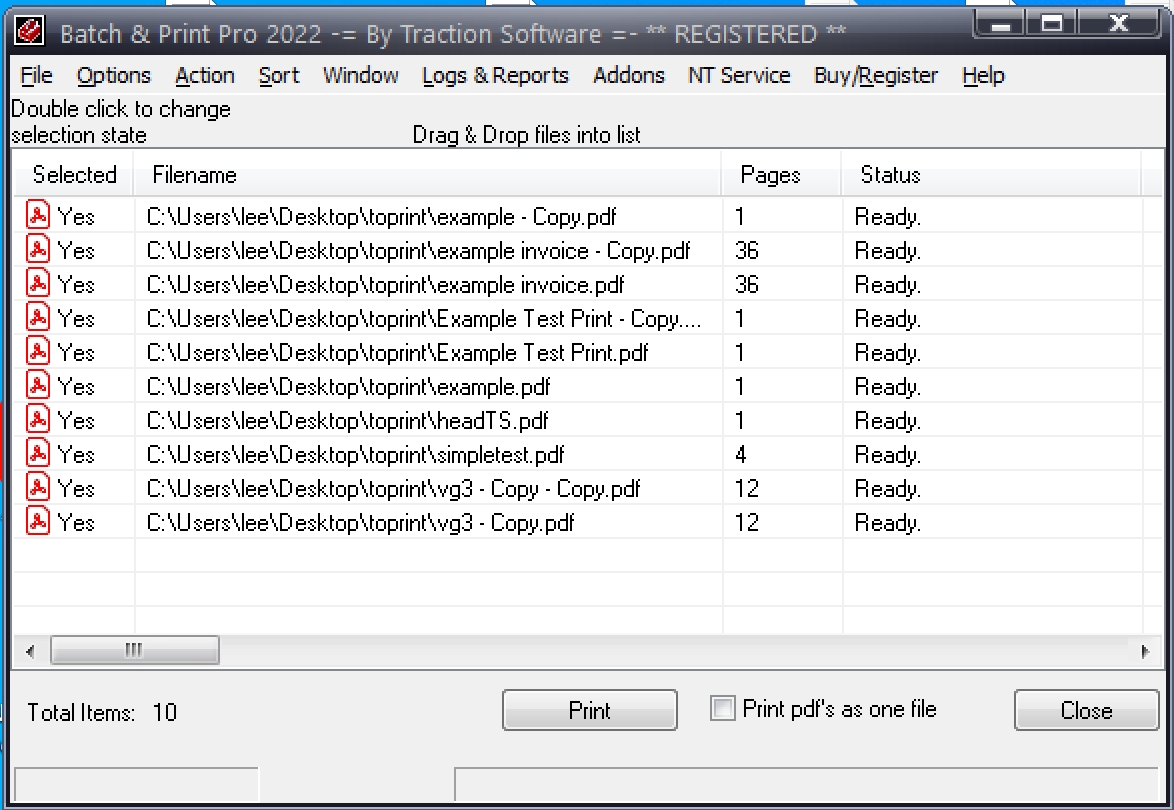
Figure 2. Batch & Print Pro - Select the printer you wish to use in File > Printer Setup… (see figure 3).
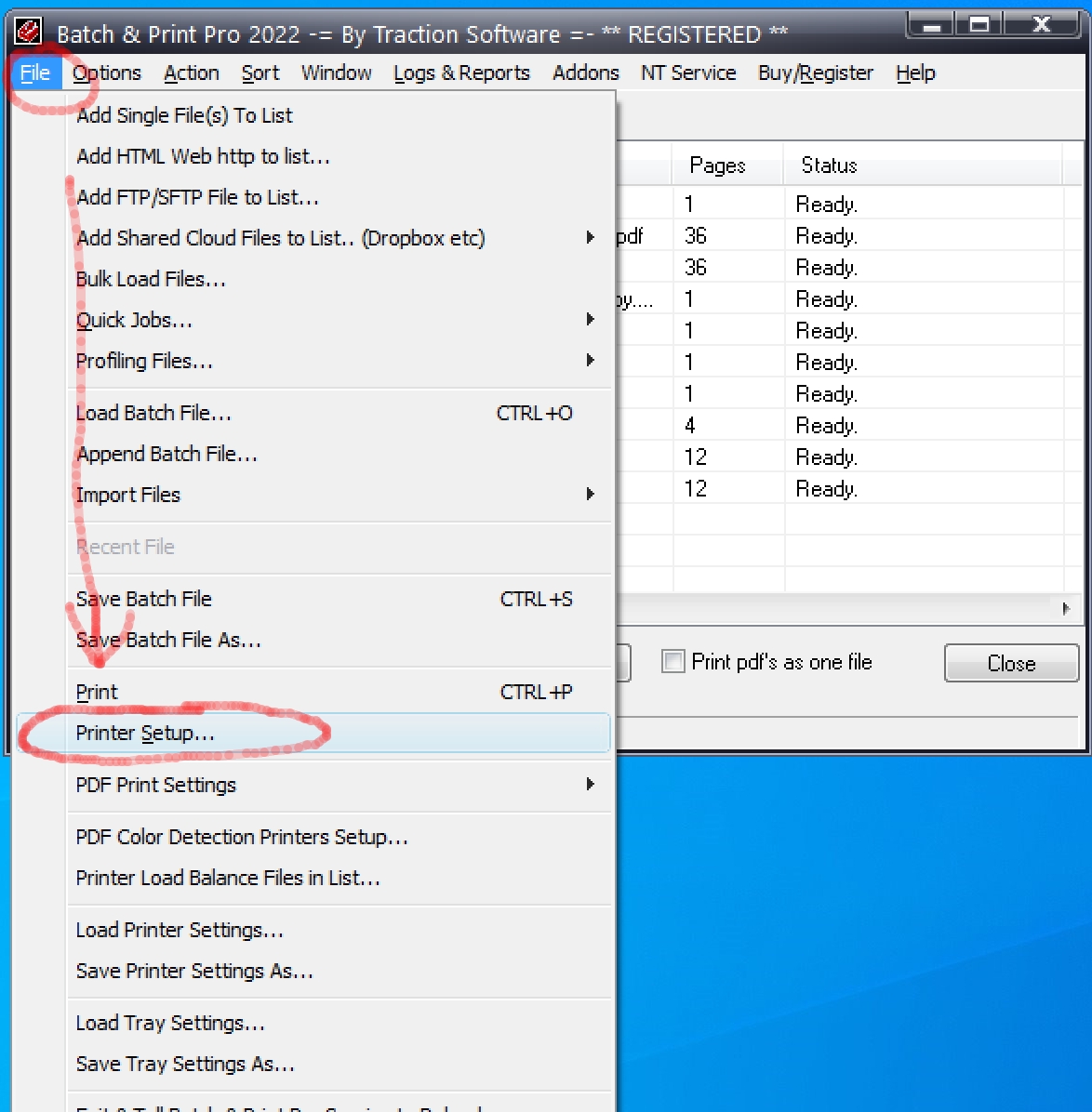
Figure 3. Printer Setup… - Select the Printer in the Print Setup Window and click OK (see figure 4).
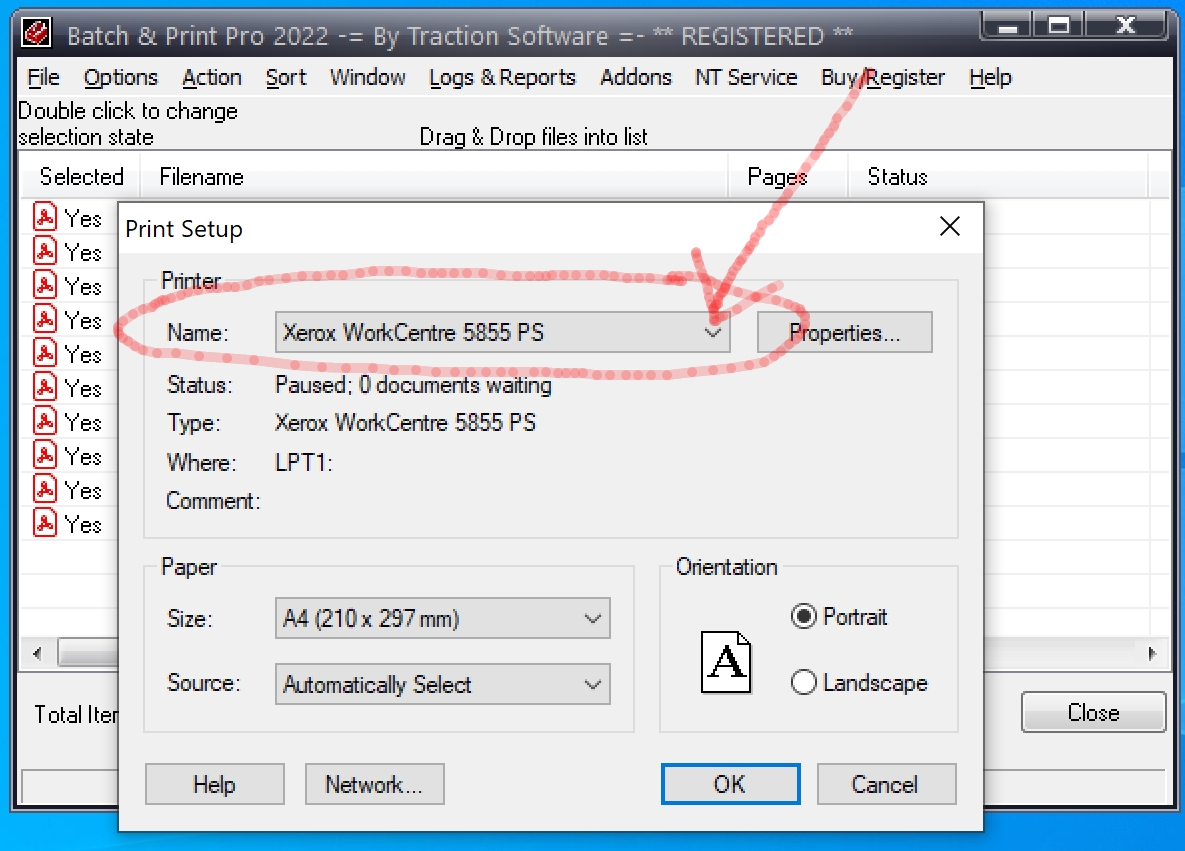
Figure 4. Print Setup Select the Print button in the Batch & Print Pro main window where the files are. (see figure 5). 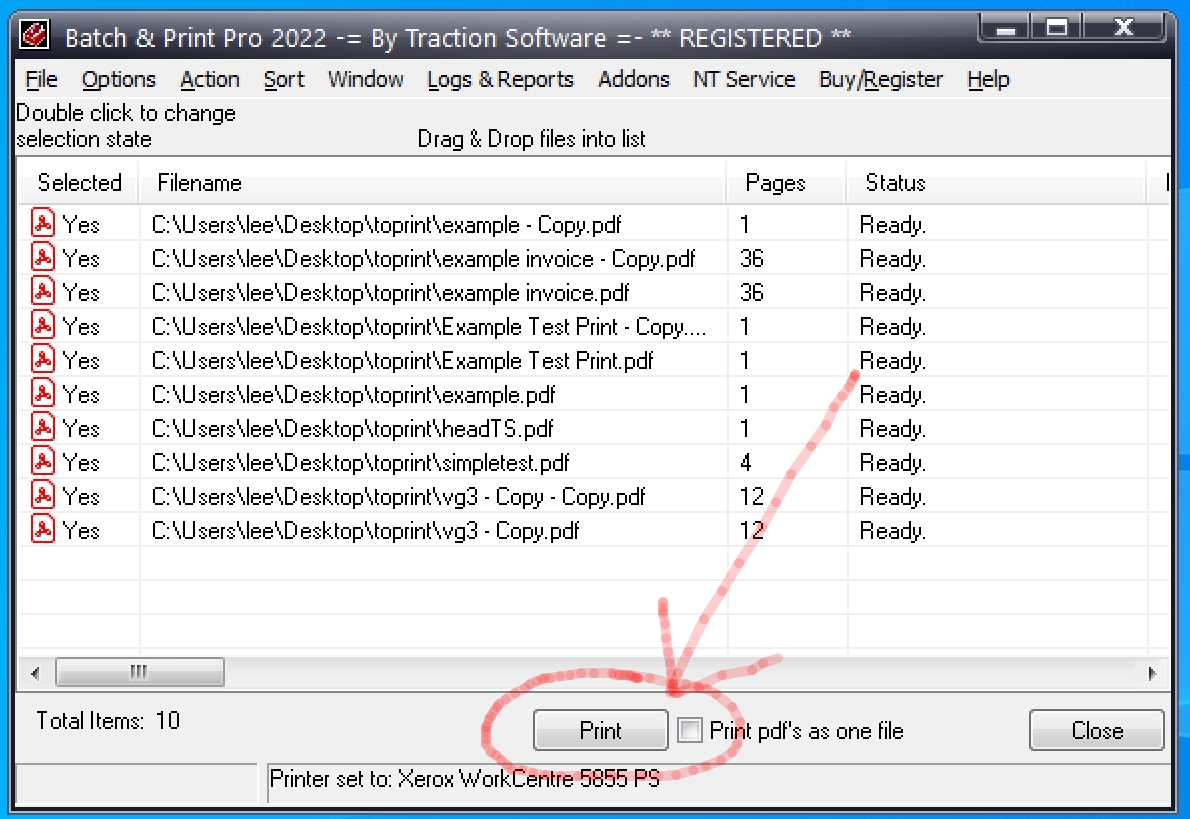
Figure 5. Print button
Bonus: How to Print Directly to Your Printer Without any Software / Print Rendering
NOTE: Not all printers support printing PDF format directly, check your printer model language specifications i.e. PCL, Postscript etc. if it includes PDF then you can use it this way otherwise it will print garbage.
9. In Batch & Print Pro select Options > General Setup Options... Printing Icon on the Left and check Use raw internal spooling of .pdf files option and click OK to the warning message, then click Save/Exit (see figure 6).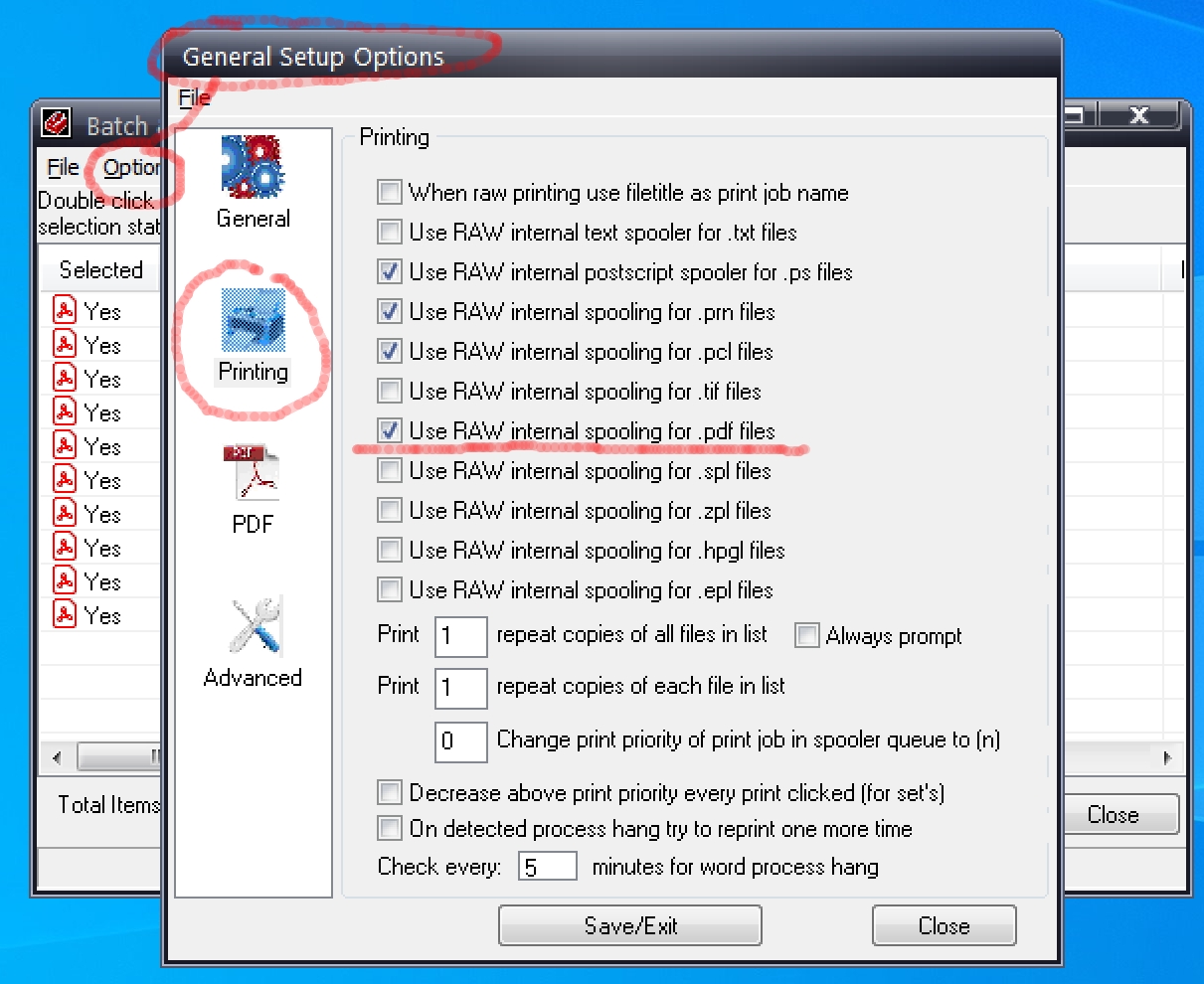
10. Repeat Step 8 to Print
All Done!
Related Resources